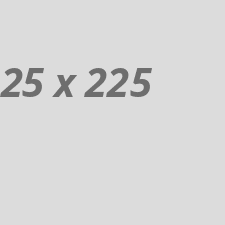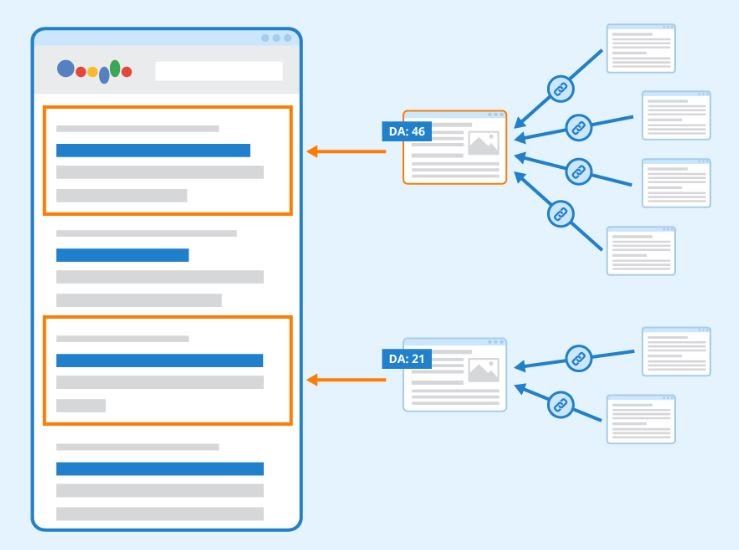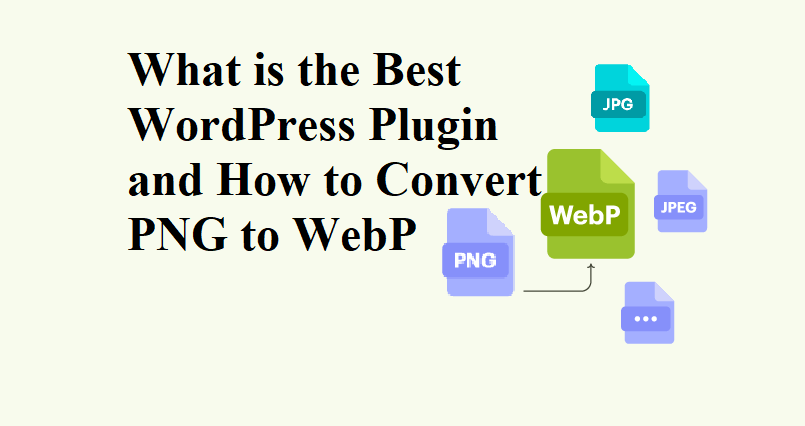If you're a WordPress plugin user looking to optimize your website's performance, one important factor to consider is image optimization. Large image files can slow down your site, leading to poor user experience and lower SEO rankings. One effective solution is to convert PNG to WebP, a more efficient image format. In this article, we'll explore the best plugin for this task and explain how to easily convert your images to WebP, improving your website’s speed and efficiency.
Why WebP?
WebP is a modern image format developed by Google that offers superior compression without sacrificing quality. When you convert PNG to WebP, you reduce the file size significantly, resulting in faster loading times and less strain on server resources. Unlike traditional formats like PNG and JPG, WebP supports both lossless and lossy compression, making it ideal for web use.Benefits of WebP
- Smaller file sizes: WebP images are generally 25-34% smaller than comparable PNG or JPG images.
- Better performance: Smaller images mean faster loading pages, which is crucial for SEO and user experience.
- Support for transparency and animation: WebP, like PNG, supports transparency, and like GIF, it can handle animations.
How to Convert PNG to WebP on WordPress
There are several WordPress plugin options to help you convert PNG to WebP. Here are some of the most best plugins available for this purpose.1. WebP Converter for Media
The WebP Converter for Media is one of the best tools available for converting PNG to WebP and other formats. It automatically converts your images into WebP format when you upload them to your media library. The plugin works seamlessly with existing images as well, allowing you to convert PNG to WebP, JPG to WebP, and more without needing to re-upload files.- Features:
- Automatically converts images to WebP format.
- Reduces image size without compromising quality.
- Simple setup and easy integration with WordPress.
- Bulk convert previously uploaded images.
2. SEmrush Image Compression and Optimization
Semrush is a popular WordPress plugin known for compressing and optimizing images. While it primarily focuses on reducing file sizes for formats like PNG and JPG, it also provides the ability to convert PNG to WebP and other formats using third-party APIs.- Features:
- Automatically compresses images.
- Integrates with lazy load for better performance.
- Compatible with WebP formats using third-party integration.
3. Imagify
Another excellent option is Imagify, a WordPress plugin designed for image optimization. It converts your images to WebP format while also compressing them for maximum speed. Imagify offers free image optimization, which allows you to download and store Free images efficiently.- Features:
- Automatic WebP conversion.
- Reduces image file sizes while preserving quality.
- Bulk optimization for previously uploaded images.