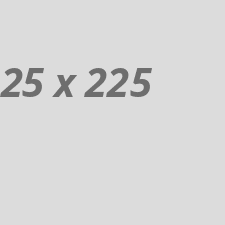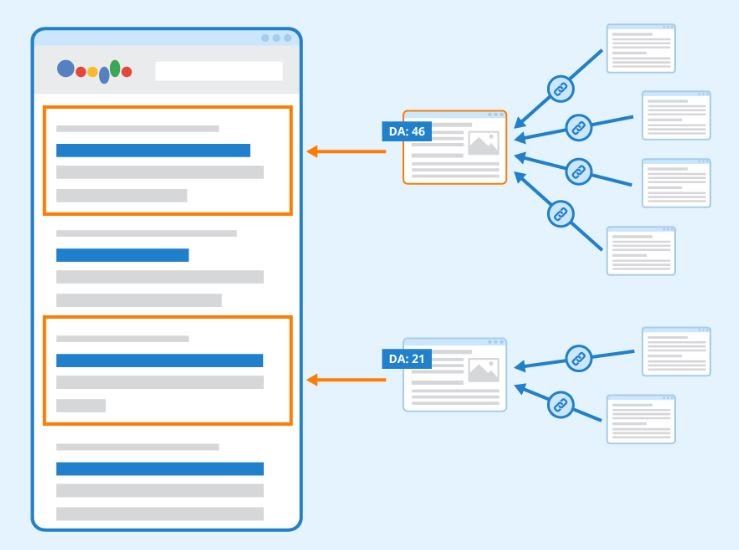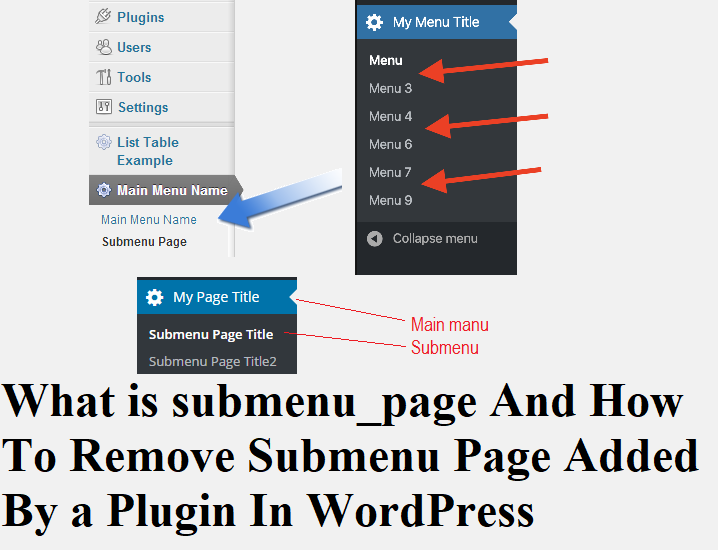WordPress allows developers to extend its functionality by adding custom menus and submenus to the admin dashboard. These menus help users navigate various settings and configurations related to plugins or themes. However, sometimes plugins add unnecessary or cluttered menu items, which can be frustrating. This article will explain what a submenu_page is and how to use code to remove_submenu_page added by a plugin in WordPress.
We’ll also cover common errors you might encounter, such as the critical error on this website, and how to troubleshoot plugin-related issues, including the wp control and custom login page errors.
What is submenu_page?
In WordPress, a submenu_page is a menu item that exists under a top-level menu in the admin dashboard. Plugins often use submenu_page to add additional settings or configuration options that relate to their primary function. For instance, if you install a free WordPress plugin that adds functionality like an SEO tool, it might add a main menu titled “SEO” and a submenu_page for settings, reports, or integration features.Example of a submenu_page:
add_submenu_page( 'options-general.php', // Parent menu slug 'Plugin Settings', // Page title 'Plugin Settings', // Menu title 'manage_options', // Capability 'plugin-settings', // Menu slug 'display_plugin_settings' // Function to display the page ); In this example, the submenu_page appears under the "Settings" menu.Why Remove a Submenu Page?
You might want to remove_submenu_page if a plugin unnecessarily adds menu items that you don’t use, which clutters your admin dashboard. Sometimes, you may encounter compatibility issues where the plugin’s submenu pages conflict with other plugins or cause critical error on this website problems.Common Reasons for Removing Submenu Pages:
- Unnecessary clutter in the WordPress admin panel.
- Conflicts between plugins.
- Security concerns or redundant settings.
- Plugin compatibility errors.
How to Remove Submenu Page Added by a Plugin
Removing a submenu page requires a few lines of code. You can use the remove_submenu_page() function to hide the submenu item from the WordPress dashboard. Here’s how you can do it.Step-by-Step Guide:
- Open your functions.php file Navigate to your WordPress theme folder and open the functions.php file. This is where you’ll add the code to remove the submenu.
- Add the remove_submenu_page code Here’s an example of how to remove a submenu page:
- Save and Upload Save the functions.php file and upload it back to your theme directory.
Troubleshooting Tip:
If the submenu is still visible, clear your browser cache or use an admin tool like apche2 helper to reload the server environment and ensure the changes take effect.Common Errors and How to Fix Them
When dealing with WordPress plugins, users may occasionally experience critical issues that break functionality or throw errors. Let’s discuss some common problems related to removing a submenu_page.1. "There has been a critical error on this website."
This message often appears when a plugin conflicts with WordPress core files or other plugins. If you see this error after trying to modify or remove a submenu, follow these steps:- Disable the plugin: Temporarily disable the problematic plugin by renaming its folder in wp-content/plugins.
- Check the error logs: You can find details about the error in the WordPress error logs or use the wp crontrol plugin to view and manage scheduled tasks that might be causing the problem.
- Reinstall plugin: In some cases, reinstalling the free WordPress plugin that caused the problem can resolve the issue.
2. "No function found" Error
If you encounter an error saying no function is found after removing a submenu, it likely means that the remove_submenu_page() function was incorrectly implemented or placed. To fix this:- Ensure that the remove_submenu_page function is correctly hooked into the admin_menu action.
- Double-check that the submenu slug matches exactly what the plugin uses.
3. Custom Login Page Issues
Some plugins add settings for creating a custom login page in WordPress, and they often create submenus for these configurations. If you experience errors related to the custom login page after removing a submenu, it could be because you disabled critical settings that manage login functionality.- Ensure that the code doesn’t remove essential configuration menus needed for your custom login page.
- Use a free WordPress plugin designed for managing login pages, such as "LoginPress," to avoid conflicts.
How to Use WP Crontrol to Fix Scheduling Conflicts
The wp crontrol plugin allows you to view and control scheduled tasks within WordPress. If removing a submenu page causes issues related to scheduled events, wp crontrol can help you resolve them.- Install WP Crontrol Go to Plugins > Add New, search for wp crontrol, and install it.
- Manage Cron Jobs Use the plugin to manage or delete any conflicting cron jobs related to the removed submenu page.
How to Reinstall Apache2 Helper
If you use Apache2 Helper for managing server configurations, reinstalling it can sometimes help resolve server-related issues caused by removing submenu pages.- Download Apache2 Helper First, ownload the latest version of Apache2 Helper from your server’s repository.
- Reconfigure and Restart Reconfigure your Apache2 settings and restart the server to ensure any changes made to the WordPress admin dashboard are applied.