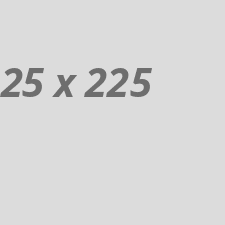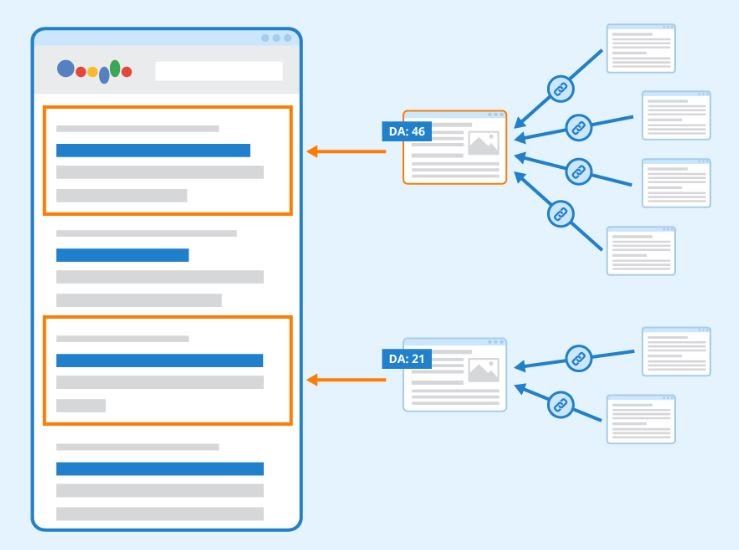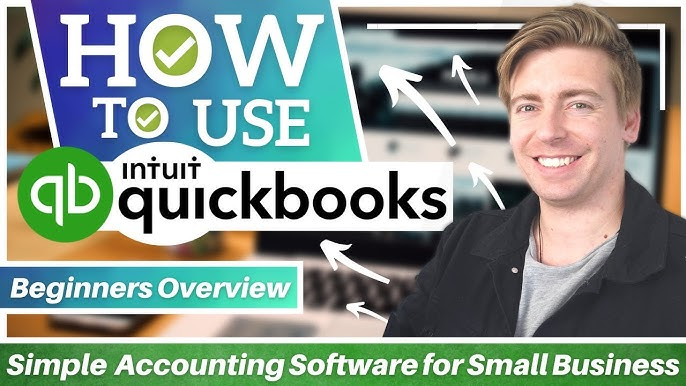quickbooks accounting software for bir is a powerful accounting software widely used by businesses to manage their finances, track income and expenses, and prepare for tax obligations. In the Philippines, businesses must comply with the Bureau of Internal Revenue (BIR) requirements, including bookkeeping, tax reporting, and payment processes. This article will guide you through the steps on how to use QuickBooks effectively for BIR compliance.
1. Setting Up QuickBooks for BIR Compliance
a. Choose the Right QuickBooks Version
There are different versions of QuickBooks, including QuickBooks Online and QuickBooks Desktop. QuickBooks Online is cloud-based and is accessible from any device, while QuickBooks Desktop is installed on a local machine. Choose the version that best suits your business needs and scale.b. Customize Chart of Accounts
The Chart of Accounts in QuickBooks helps you categorize your financial transactions. To ensure BIR compliance, you need to tailor your Chart of Accounts according to BIR’s categories such as Sales, Purchases, Input VAT, Output VAT, and other tax-related entries. To set up your Chart of Accounts in QuickBooks:- Navigate to the Chart of Accounts from the main dashboard.
- Click on New to add accounts, including assets, liabilities, income, and expense categories.
- Make sure to create separate accounts for VAT transactions, withholding taxes, and other BIR-specific entries.
c. Add Your Business Information
Ensure that your company profile in QuickBooks reflects accurate business information, including your Tax Identification Number (TIN) and BIR-registered address. To do this:- Go to Settings (gear icon in QuickBooks Online) and click Account and Settings.
- Under the Company tab, input your legal business name, address, and TIN.
2. Recording Transactions in QuickBooks
a. Sales Invoices and Receipts
QuickBooks allows you to generate and track sales invoices and receipts, which is essential for BIR reporting. To create an invoice:- Go to the Sales tab and click Create Invoice.
- Input customer details, the product or service sold, and any applicable VAT or withholding tax.
- Navigating to the Sales section and selecting Sales Receipt.
- Enter customer and transaction details.
b. Purchases and Expenses
To track purchases, you need to record bills and expenses. To record a bill:- Go to Expenses and click Create Bill.
- Enter the vendor details, amount, and VAT breakdown.
- Click New Transaction under the Expenses tab.
- Choose Expense or Check and fill in the relevant details.
c. VAT Entries and Calculation
In the Philippines, the VAT rate is typically 12%. QuickBooks allows you to automatically calculate VAT on sales and purchases. Make sure to enable VAT tracking by:- Going to Taxes and selecting Set up tax.
- Input the VAT rate and choose the tax type (e.g., Sales VAT or Purchase VAT).
3. Generating BIR Reports Using QuickBooks
BIR requires regular submission of financial reports, including VAT returns, income tax returns, and financial statements. QuickBooks simplifies the generation of these reports.a. VAT Summary Report
To generate a VAT Summary Report in QuickBooks:- Go to the Taxes tab.
- Click on View Reports and select VAT Summary.
- The report will show your Output VAT, Input VAT, and the net VAT payable for the period.
b. Income Statement and Balance Sheet
These are essential for filing Annual Income Tax Returns (BIR Form 1701 or 1702).- To generate an Income Statement, go to Reports and choose Profit and Loss. Select the period and view or print the report.
- For the Balance Sheet, go to Reports and select Balance Sheet. This report summarizes your assets, liabilities, and equity.
c. Withholding Tax Report
If you withhold taxes from employees or suppliers, QuickBooks can help you track these. To generate a Withholding Tax report:- Go to Reports and search for Withholding Tax.
- View the amounts withheld and prepare for filing with the BIR.
4. Filing Tax Returns with BIR
a. Manually Filing BIR Forms
Once you’ve generated the necessary reports from QuickBooks, you can manually fill out BIR forms such as:- Form 2550M/Q for VAT returns
- Form 1701/1702 for Income Tax returns
- Form 1601/1604 for Withholding Tax returns
b. Using the eBIRForms System
The BIR eBIRForms system is the government’s online platform for filing returns. You can export the relevant data from QuickBooks and input it into the eBIRForms system. Be sure to match the figures for taxes due and VAT payables from QuickBooks with the BIR form entries.c. Payment of Taxes
QuickBooks can track the taxes payable to the BIR. Once you’ve filed your returns, you can use QuickBooks to record the tax payments:- Go to Taxes, then click Record Payment.
- Select the type of tax and input the payment details.
5. Tips for Seamless BIR Compliance with QuickBooks
- Regularly Reconcile Accounts: To ensure accuracy in your financial data, reconcile your bank accounts and financial records regularly.
- Back Up Your Data: Keep your QuickBooks data secure by regularly backing it up, especially if you’re using the desktop version.
- Consult with an Accountant: While QuickBooks simplifies tax reporting, it’s always a good idea to consult with a tax professional to ensure full BIR compliance.
Conclusion
QuickBooks can significantly streamline your business’s accounting processes and help you stay compliant with BIR’s tax requirements. By customizing the software for your local tax rules, generating accurate reports, and ensuring timely filing of tax returns, you can manage your financials efficiently and focus on growing your business.Read more:
1= https://checkwebsitedr.com/blogs/can-i-call-onstar-to-find-a-supermarket/
2= https://checkwebsitedr.com/blogs/can-i-call-google-support-to-recover-my-gmail/
3= https://checkwebsitedr.com/blogs/laravel-applications-i-can-modify-and-call-my-own/
4= https://checkwebsitedr.com/blogs/how-to-use-quickbooks-accounting-software-for-bir-compliance/